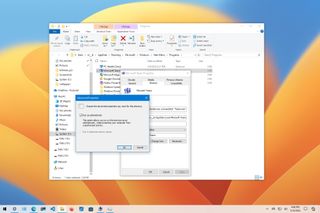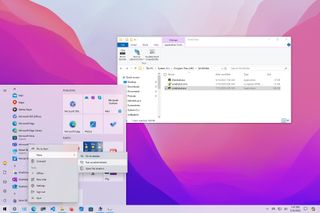Mauro Huculak
Mauro Huculak has been a Windows How-To Expert contributor for WindowsCentral.com for nearly a decade and has over 15 years of experience writing comprehensive guides. He also has an IT background and has achieved different professional certifications from Microsoft (MSCA), Cisco (CCNP), VMware (VCP), and CompTIA (A+ and Network+). He has been recognized as a Microsoft MVP for many years. When Mauro isn't attached to his work computer, he likes cycling, hiking, and enjoying good food.
Latest articles by Mauro Huculak
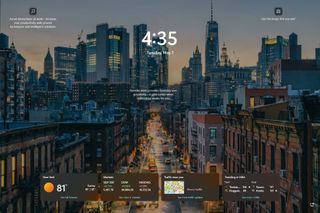
How to customize Lock screen settings on Windows 11
By Mauro Huculak last updated
Customization In this guide, I will show you the different ways to customize the Lock screen, including changing the background image, choosing whether to show the weather information and more on Windows 11.
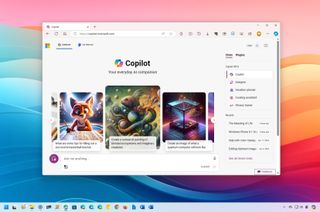
Microsoft Copilot: Everything you need to know
By Mauro Huculak published
The info In this guide, I'll dive deep and answer your most common questions about Copilot so you have a better understanding of the chatbot AI from Microsoft.
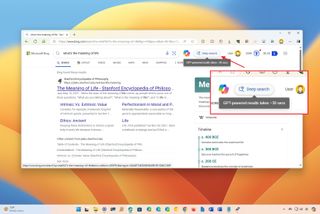
What is Bing Deep Search, and why should you use it?
By Mauro Huculak published
Right answer If you search with Microsoft Bing, you might also notice a button for "Deep search." Here's what this mysterious button does and whether you should use it.
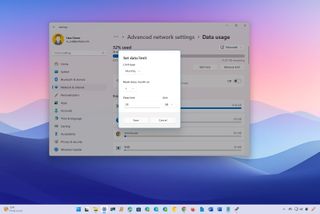
How to track internet data usage on Windows 11
By Mauro Huculak last updated
Stats This guide will show you the steps to configure and use the Data usage feature to prevent going over your data plan on Windows 11.
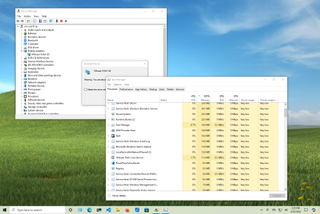
How to fix screen flickering problem on Windows 10
By Mauro Huculak published
Fix it! On Windows 10, you can use these easy steps to quickly determine what's causing screen flickering and two ways to fix the problem.
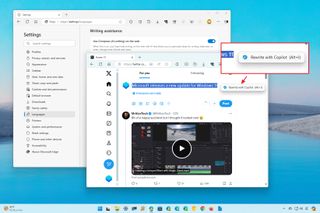
How to get rid of the Copilot rewrite feature on Microsoft Edge
By Mauro Huculak published
Customization Microsoft Edge includes a new "Rewrite with Copilot" feature that appears when selecting text in a text box, but if you don't find it useful, you can disable it with these steps.
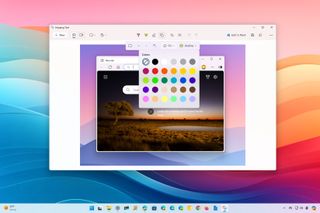
How to get started with the Snipping Tool app in Windows 11
By Mauro Huculak last updated
Screen capture In this guide, I will show you how to use the Snipping Tool app to take screenshots and screen record videos on Windows 11. No extra software required.

What's Windows 11 LTSC, and can you install it on your computer?
By Mauro Huculak published
LTSC Windows 11 LTSC is a variant edition of the operating system available with a volume license for mission-critical setups. In this guide, I will explain more about this release.
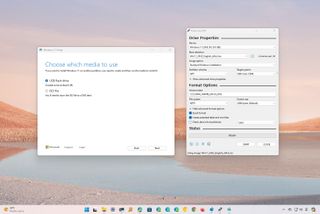
How to download Windows 11 onto a USB flash drive
By Mauro Huculak last updated
Boot media Here are two ways to create a USB flash media to install Windows 11 on computers using UEFI with TPM 2.0 and Secure Boot enabled with the Media Creation Tool and Rufus.
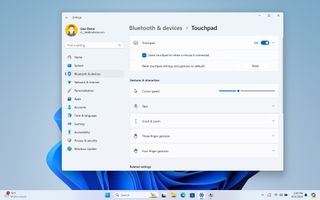
How to fix touchpad disappearing on Windows 11
By Mauro Huculak published
Get it working On Windows 11, if the touchpad is not working, you can perform basic troubleshooting steps, check the device configuration, or fix driver and updates issues, and in this guide, I will show you how.
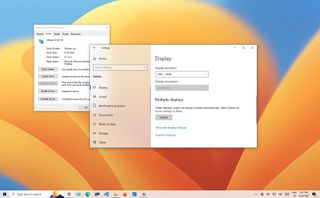
How to fix second monitor not detected on Windows 10 and 11
By Mauro Huculak last updated
How-to On Windows 10 and 11, you can use these steps to detect a second monitor on your laptop or desktop when the system is unable to find it automatically.

How to move a window that's off the screen on Windows 11
By Mauro Huculak published
Annoying problem On Windows 11, if a window appears off the screen, you can use the Task View UI or keyboard shortcut to drag it back to the screen, and in this guide, I will show you how.
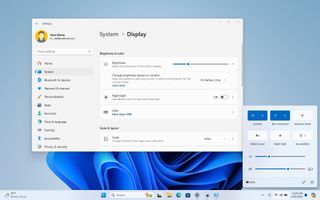
How to turn down brightness on Windows 11
By Mauro Huculak published
Beginners Can't find the brightness controls on your PC? Here's the help you need on Windows 11.

How to protect folder with password on Windows 11
By Mauro Huculak last updated
Lock it! On Windows 11, you can follow these steps to create a password-protected folder using the built-in virtual hard disk technology and BitLocker.
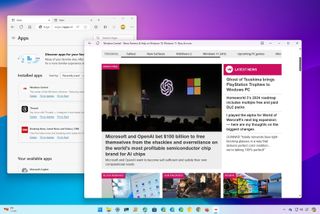
What are Progressive Web Apps (PWAs), and how do you install them on Windows 11?
By Mauro Huculak published
PWA On Windows 11, you can use Microsoft Edge to install any website or web tool as a Progressive Web App (PWA), and here is how you can complete this task.
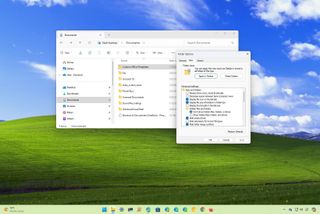
How to reset folder view settings on File Explorer for Windows 11 and 10
By Mauro Huculak last updated
Default settings In this guide, I will walk you through the easy steps to reset the folder view in File Explorer to the template default settings on Windows 10.
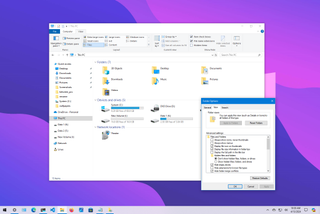
How to get the most out of File Explorer on Windows 10
By Mauro Huculak last updated
Best tips... On Windows 10, you can use these tips and tricks to be more productive with File Explorer, from changing settings to learning how to use the different features and shortcuts.
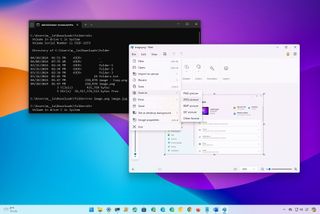
How to change file formats on Windows 11
By Mauro Huculak published
Formats On Windows 11, you can change the format of a file in multiple ways through File Explorer, Command Prompt, and from a compatible application. In this guide, I'll show you how.
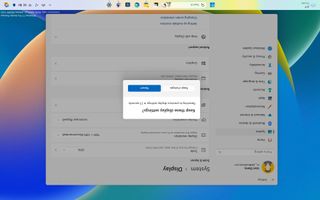
How to rotate the screen on your Windows 11 PC
By Mauro Huculak published
Left, Right, Up, Down On Windows 11, you can rotate your computer's screen in at least three ways, and I will show you how in this guide.

How to set up multiple monitors on Windows 10
By Mauro Huculak last updated
Multi-monitor These tips can be used to configure a multi-monitor setup on Windows 10, whether you're using a laptop, desktop, or powerful workstation.

How to enable screen saver on Windows 11
By Mauro Huculak last updated
Screen Saver On Windows 11, you can still use the legacy screen saver, and in this guide, I'll explain the steps to enable and configure the legacy feature.
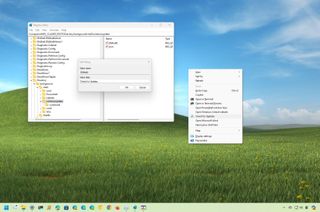
How to integrate custom context menu shortcuts on Windows 11
By Mauro Huculak published
Customization On Windows 11, you can use these instructions to custom shortcuts to the context menu to quickly access apps, settings, and websites.
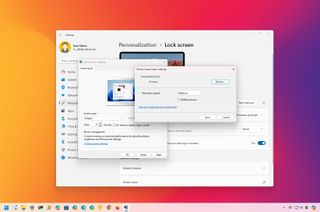
How to create custom screensaver from your favorite images on Windows 11
By Mauro Huculak published
Custom On Windows 11, you can use the Screen Saver feature to display a collection of pictures or screenshots on your monitor, and in this guide, I will show you how.